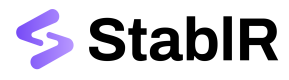Tutorial: Sell EURR or USDR
Sell EURR or USDR utilizing your StablR Account and the StablR API.
With EURR and USDR you can move money in seconds around the globe utilizing blockchain networks and (de)centralized exchanges and protocols. This section shows you the steps how to redeem fiat Euros from EURR or US Dollars from USDR programmatically on the Ethereum network via EURR and USDR its sole issuer, StablR.
By following the steps to programmatically Sell EURR or USDR, you can automate the redemption flow for EURR and USDR in your own app or platform.
Getting Started
Make sure to have access to or configure the following services:
- StablR Account, to configure your programmatic access, register your business bank account and whitelist your institutional wallet.
- StablR API, to programmatically initiate orders, retrieve fiat transfer details, and manage your wallets in your StablR Account.
- Banking Partners, gain access to your bank account(s) so that you can move and receive fiat funds to and from StablR.
- Blockchain Wallets, have access and setup your (institutional) blockchain wallet that supports the blockchain on which you buy EURR or USDR.
Configure StablR Account
For the minimum configuration required, to be able to Sell EURR or USDR, make sure you have access to:
- The (institutional) wallet provider which you hold a whitelisted wallet with, for sending the EURR or USDR to StablR.
- The Banking Partner which you hold a registered bank account with, to use for receiving the Euros or US Dollars into.
1. Register your Bank Account
To register the bank account you wish to use to convert EURR into fiat Euros or USDR into fiat US Dollars, you need access to the StablR Account.
Manage your Bank Account
To manage your Bank Account you need to access the StablR Account and go the the Account > Bank Accounts dashboard. In this dashboard you can view, add, and remove your Bank Account.
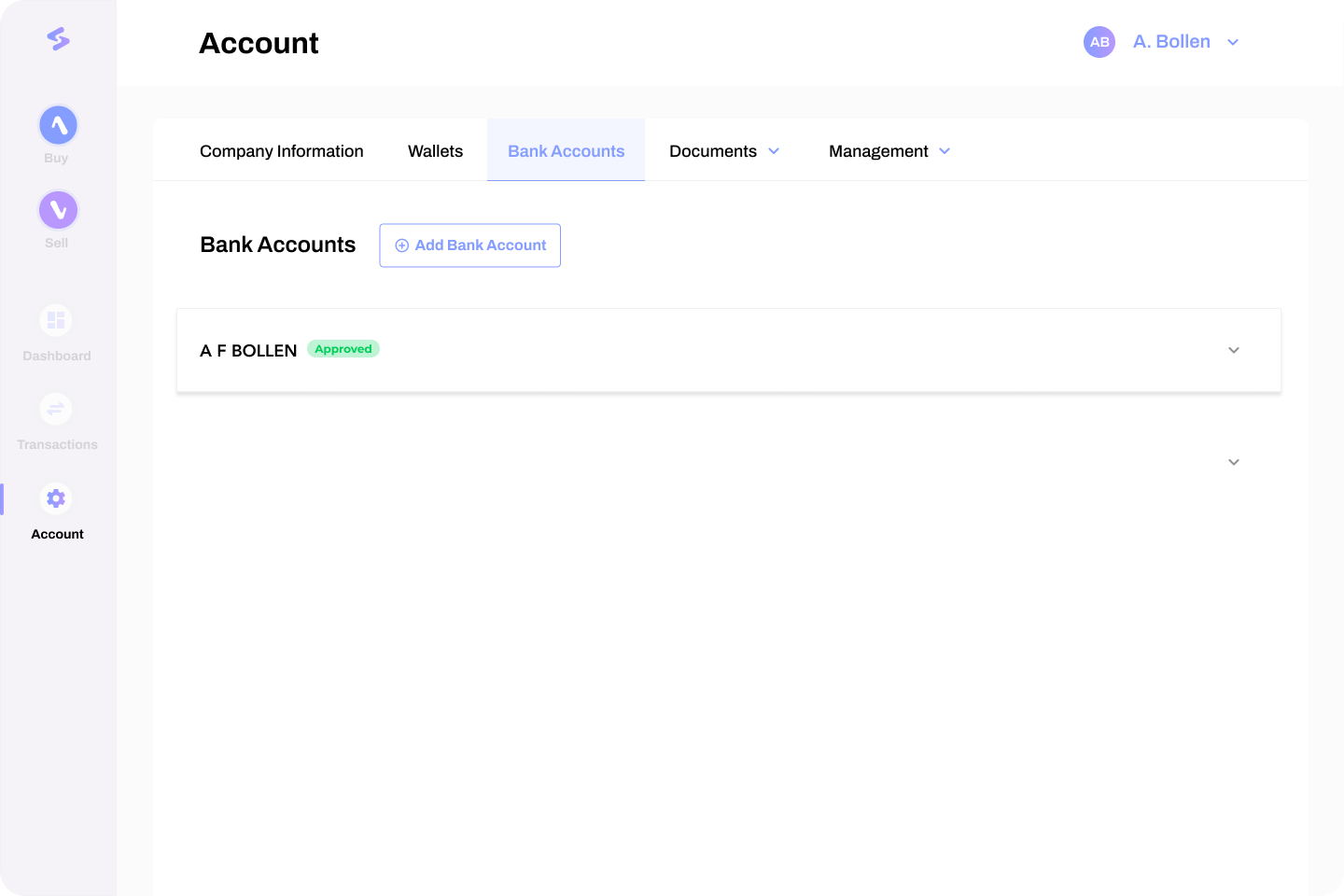
Bank AccountsTo manage your Bank Account you need to have the Treasury Manager role as a user in your StablR Account.
Add your Bank Account
To register your Bank Account, access the StablR Account and go to Account > Bank Accounts, then select Add Bank Account.
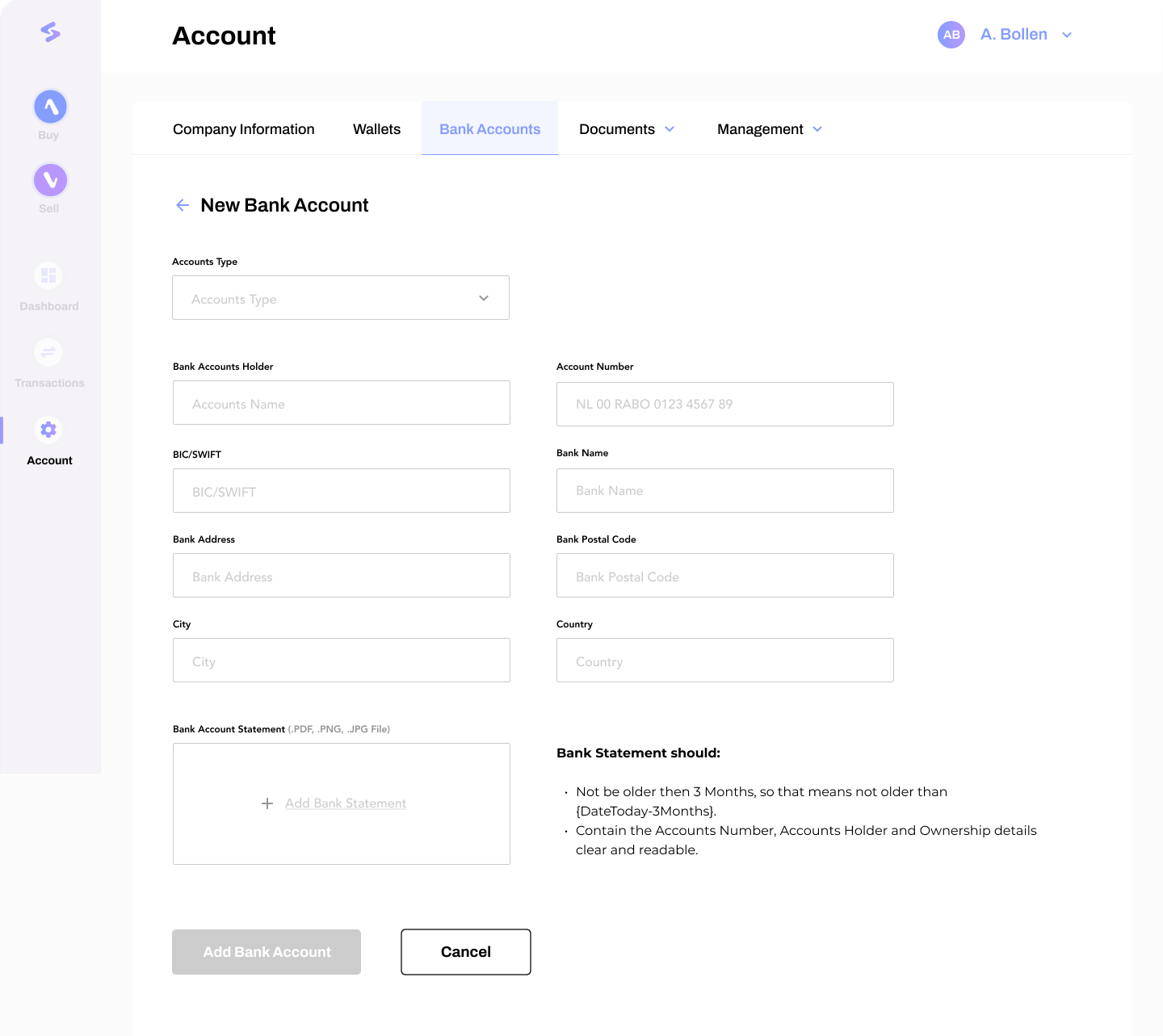
Subsequently, provide the following input:
- Select the Account Type of Bank Account (i.e. SEPA, SWIFT, T2, BLINC).
- Select the Currency (you will need to setup up a separate account for fiat processing of Euros and US Dollars).
- Enter a the beneficiary name as Bank Account Holder.
- Provide the Account Number (IBAN or bank account number) of the respective Bank Account.
- Add the BIC/SWIFT code of the respective Bank Account.
- Provide the details of the Issuer Bank corresponding to the Bank Account (Bank Name, Address, Postal Code, City, Country).
- Upload a recent Bank Account Statement of the respective Bank Account for verification purposes.
- Click Add Bank Account.
Bank Account ValidationWhen adding the Bank Account to your StablR Account it will be in PENDING status. StablR will verify the registration of your business bank account which will mark it as APPROVED.
BLINC Account TypeIn case you add a BLINC Account Type, the BLINC ID will be requested as an input variable instead of the Account Number and BIC/SWIFT. A BLINC account can only be added if you are a customer and have enabled access to the BLINC network from the BCB Group.
2. Whitelist your Wallet
You are able to whitelist your wallet at StablR in two ways. First, you are able to programmatically manage your wallets using the StablR API. Second, you can manually add it via the StablR Account.
Learn here how to Whitelist a Wallet programmatically!
Manually manage your Wallets
To manage your Wallets manually you need to access the StablR Account and go the the Account > Wallets dashboard. In this dashboard you can view, whitelist, and remove your Wallets.
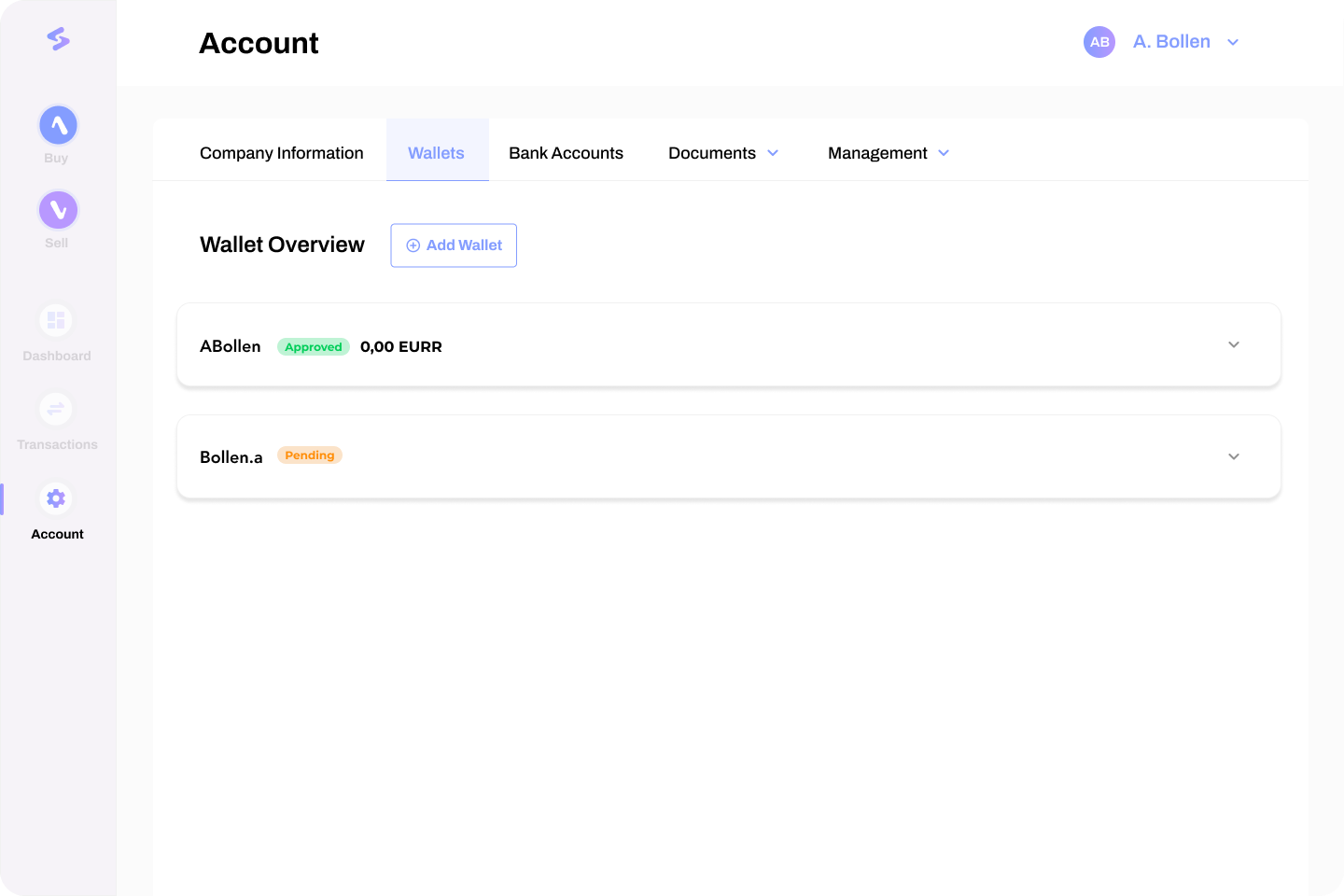
WalletsTo manage your Wallets you need to have the Treasury Manager role as a user in your StablR Account.
Manually whitelist a Wallet
To whitelist a Wallet, access the StablR Account and go to Account > Wallets, then select Add Wallet.
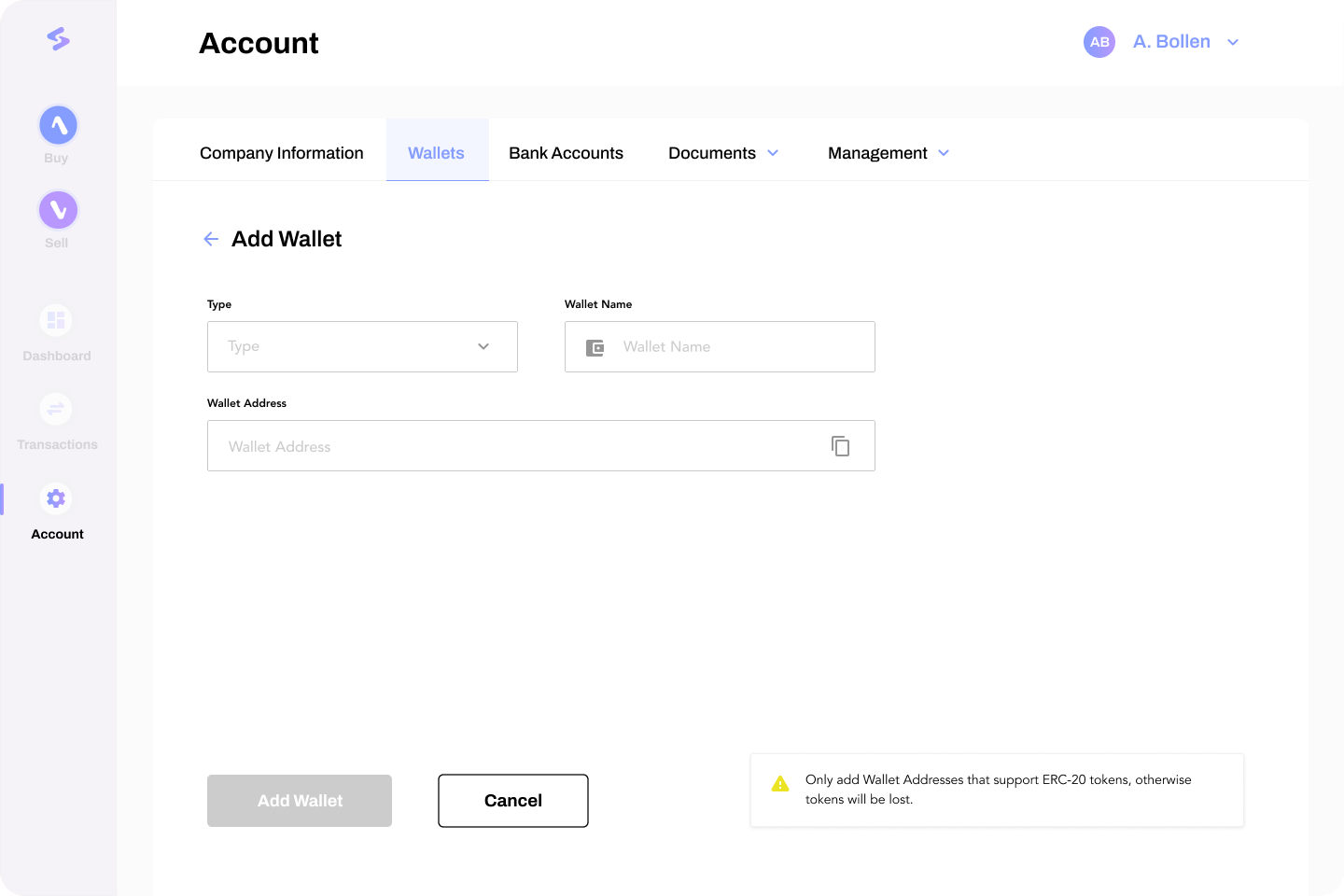
Subsequently, provide the following input:
- Select the Type of Wallet (i.e. MetaMask, Fireblocks, Ledger, etc.).
- Enter a Name for the Wallet.
- Provide the Wallet Address of the Wallet.
- Click Add Wallet.
Wallet ValidationWhen adding the Wallet to your StablR Account it will be in PENDING status. StablR will verify the whitelisting of your wallet which will mark it as APPROVED.
3. Get an API Key
To use StablR's API services you should also create an API Key.
Learn here how to Create an API Key!
Sell EURR or USDR
Now start initiating your Sell Order and learn in this section how to programmatically Sell EURR | USDR.
After the process has completed you will receive the corresponding redeemed fiat Euros or US Dollars on your Bank Account based on the banking hours of your banking partner.
Updated 3 months ago